10 Tips For Beginners
Producing With Ableton
Believe it or not there are still new comers to Ableton Live and if you are reading this then chances are you are one of those people. As a seasoned Ableton enthusiast with over 12 years behind the screen I can say without a doubt its not only the greatest DAW out there but also one of the greatest pieces of software.
So from our wealth of knowledge with Ableton Live here are our 10 tips for beginners producing in Ableton Live.
Tip #1 Create Templates
“A simple template of all your normal tracks, plugins and elements can save so much time and let you focus on production.”
In Ableton Live, creating a template can be a real game-changer, especially when you’re starting out. Think of it like setting up your own custom studio each time you open the program. You can include your go-to instruments, effects, and even MIDI setups. This way, whenever inspiration strikes, you’re not wasting time setting things up; you dive straight into the creative process. Setting up a template is simple: arrange your tracks, effects, and anything else you regularly use, then save it as a default set under Preferences. Next time you open Ableton, you’re all set to roll!
Table Of Contents:
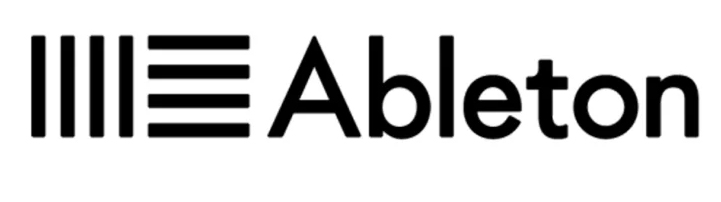
Other Ableton Articles
Quick Bonus Tips
Less Is More
Label Elements
View Automation
Midi Mapping
Use Drum Racks
Export Wave To Midi

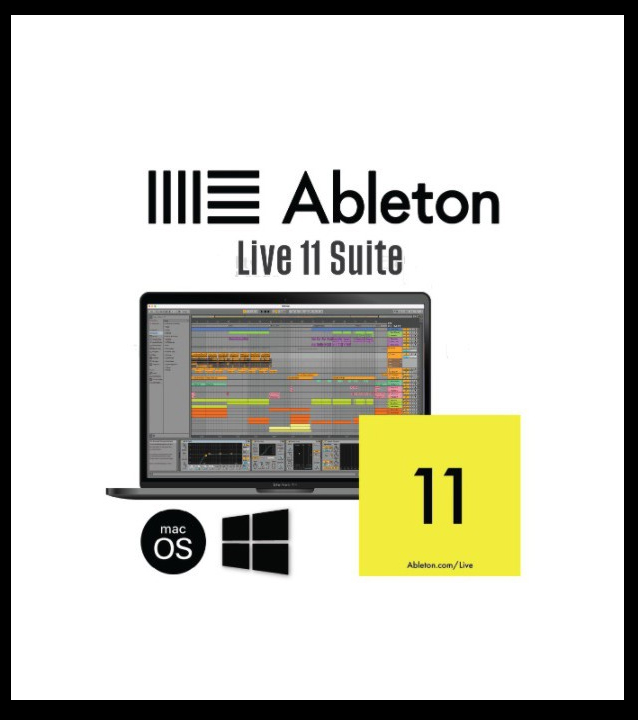
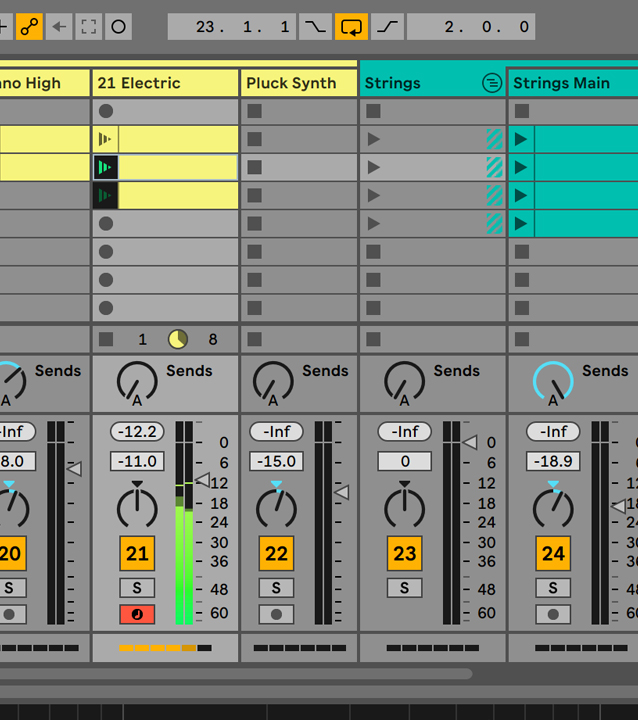
Tip #2 Grouping Tracks
“Remember don’t group tracks with audio effects; it can make a mix down a nightmare if you can’t find that effect that’s muddying your mix.”
In Ableton Live, grouping tracks is like organizing your music into neat folders. It’s perfect for managing multiple elements like drums or backing vocals. However, be cautious about slapping effects onto these groups.
It’s tempting to add a compressor to your entire drum group, but this can backfire, especially when you’re trying to pinpoint issues in your mix. A better approach is to apply effects to individual tracks within the group. This keeps things tidy while maintaining your ability to tweak each element precisely.
To group tracks, just select them and press Command-G (or Ctrl-G on Windows).

Tip # 3 Mono & Bass Mono

“Mono can help during mix down to get the perfect balance of EQ and sound. Using it for bass frequencies can help shave off those dominant bass peaks.”
Mono mixing in Ableton Live can be a secret weapon, particularly for bass frequencies. By switching your bass tracks to mono, you ensure they punch through on all types of sound systems, from club speakers to phone speakers.
This technique also helps in controlling those overpowering bass frequencies. Ableton makes it easy: just slap a Utility effect on your bass track and adjust the width to 0%. This focuses your bass in the center, giving your mix a more grounded and balanced feel.
Tip #4 Stereo Panning
“Use stereo panning in moderation and understand where every element should sit in your mix. It will take time, but adjusting an element left or right can open up your mix like never before.”
Stereo panning in Ableton is like placing your instruments across a stage. It’s not just about left and right; it’s about creating a three-dimensional soundscape. But remember, moderation is key.
Overdoing it can lead to an unbalanced mix. Start by panning supporting elements like backing vocals or secondary synths. Keep your core elements like lead vocals and kick drum centered. Ableton’s panning controls are intuitive – just click and drag the pan knob on each track. Experiment with slight adjustments, and you’ll soon find that sweet spot where every element shines without clashing.

Tip #5 Trim The Fat
“Cut those low frequencies off everything! There is no need for anything below 30hz; it will just mud up the mix. Go further on elements where you can; the EQ is great for seeing where your element’s frequency sits.”
It maybe a Cob Web Audio term but ‘Trimming the Fat’ means cutting unnecessary low frequencies. Every track has frequencies that aren’t contributing to the mix, especially below 30Hz. These can muddle your sound, making it feel heavy and unclear. Use Ableton’s EQ Eight to roll off these low ends. For non-bass elements, you might even cut higher.
This cleaning up process gives your mix clarity and headroom, allowing each element to breathe. It’s like decluttering your room; suddenly, there’s so much more space!
Tip #6 Sidechain
“Create space between your kick and bass lines with a little sidechain”
Sidechaining in Ableton is a slick way to make your kick and bass dance together instead of fighting each other. By applying a compressor to your bass track and sidechaining it to the kick, the bass ducks every time the kick hits.
This creates a rhythmic pulse and ensures your kick cuts through the mix. In Ableton, just drag a Compressor onto your bass track, click the sidechain button, and select your kick track as the input. Play around with the threshold and release settings to get that perfect groove.
Tip #7 Automation
“Use automation as your secret weapon, building and dropping elements out or filtering sounds to bring new life is a game changer. Experiment.”
Automation in Ableton is like having an extra set of hands continuously tweaking your controls. You can automate almost anything: volume, panning, effects parameters, and more.
This brings dynamic changes to your track, keeping the listener engaged. Whether it’s gradually filtering out the highs on a synth or automating reverb on a snare for a dramatic build-up, the possibilities are endless. To automate, simply choose a parameter, and in the Arrangement View, click on its lane and draw your automation curves. Get creative and watch your tracks evolve!
Tip #8 Midi Effects
“Okay, so you’re not a pianist? You can use Chord Effects from the Midi Effects section to create chords easily – great for changing an idea on the fly.”
Not everyone is a keyboard wizard, but that shouldn’t stop you from creating complex chord progressions. Ableton’s MIDI Effects, particularly the Chord effect, can turn single notes into full chords. This is a fantastic tool for brainstorming new ideas or enriching your harmonic content. Just drop the Chord effect onto a MIDI track and start playing around with the pitch shift knobs.
You’ll be surprised at how quickly you can come up with rich, harmonic ideas, even if your piano skills aren’t top-notch.
Tip #9 Keyboard Shortcuts
“Use automation as your secret weapon, building and dropping elements out or filtering sounds to bring new life is a game changer. Experiment.”
Automation in Ableton is like having an extra set of hands continuously tweaking your controls. You can automate almost anything: volume, panning, effects parameters, and more.
This brings dynamic changes to your track, keeping the listener engaged. Whether it’s gradually filtering out the highs on a synth or automating reverb on a snare for a dramatic build-up, the possibilities are endless. To automate, simply choose a parameter, and in the Arrangement View, click on its lane and draw your automation curves. Get creative and watch your tracks evolve!
Tip #10 Backups
“This one’s not really going to change workflow but it will keep you from losing your mind and your tracks. Trust me, have a cloud backup; it’s saved me personally multiple times.”
Finally, backing up your Ableton projects can’t be stressed enough. Imagine losing hours of work due to a computer crash – it’s heartbreaking. Utilize cloud storage or an external hard drive for backups. Regularly saving different versions of your project can also be a lifesaver, especially if you want to revisit earlier ideas.
This practice might not directly affect your music, but it ensures your hard work is safe, giving you peace of mind to focus on what you love – making music.
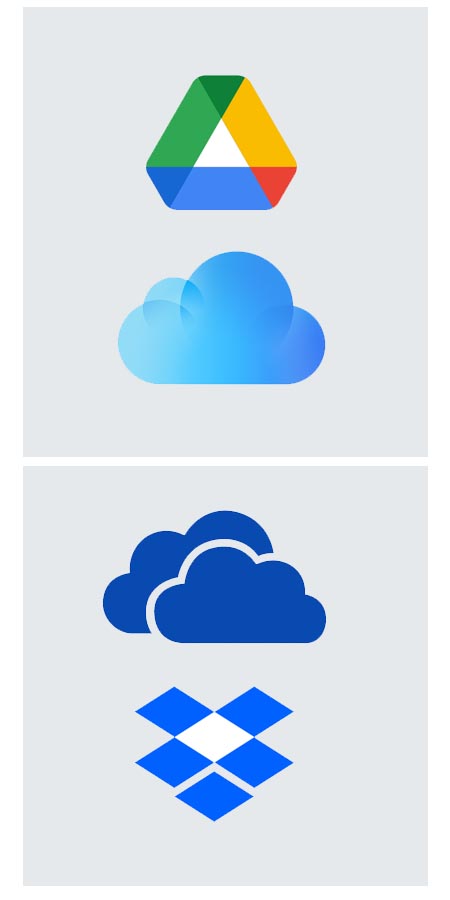
All in all we could go on for ever with tips and techniques as you progress in the worl of Ableton production. The great news is we are always learning and there really is so much for both beginners and professionals to learn about Live that you’re never really done.
If you enjoyed our article and tips be sure to check out intermediate tips when ther’re live!

Contact
Our Team
team@cobwebaudio.com
Enquiries
613-706-0472
Site Navigation
DAW & Recording
Instruments & Equipment
Software & Plugins
Guides
Our INFO
Privacy Policy
About Us
Advertise On Cob Web Audio
Sponsored Content
Sitemap
