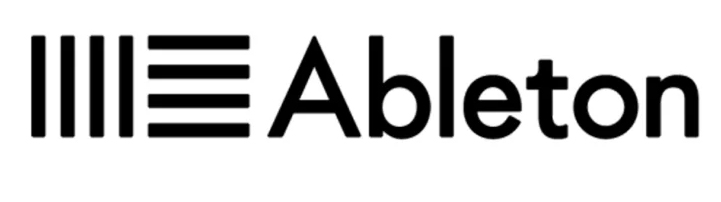How To Loop In
Ableton Live
Looping in Ableton Live is a must know for any producer and live performer, as it offers a unique and endless creative function that for too long had been limited to DJ gear. I reazlie that most Ableton beginners see the mountain of learning thats ahead of them a nightmare. It doesnt have to be.
I started using Ableton Live back in 2003 about a year or so after release version Live 2. The software has come a long way and continues to build on its success. So how can DJs and producers benefit from the Looping feature from within LIve?
Multiple Loop Options In Ableton
Ableton Live shines with its multitude of looping options, solidifying its position as my favorite DAW. The software caters to artists of all styles, providing versatile looping capabilities to suit various creative needs. In the Session View, loops come to life in an interactive playground, allowing for swift experimentation with different sounds and patterns.
Artists can quickly loop clips, manipulate audio in real-time, and create dynamic live performances. The Arrangement View, on the other hand, offers a more controlled environment, perfect for precise editing and detailed loop manipulation. Here, you can meticulously craft your loops, ensuring every beat and note is placed exactly where you want it.
Benefits Of Looping In Ableton
Creative Flexibility
Performance Enhancement
Seamless Integration
Instantaneous Experimentation
Dynamic Composition
Intuitive Design

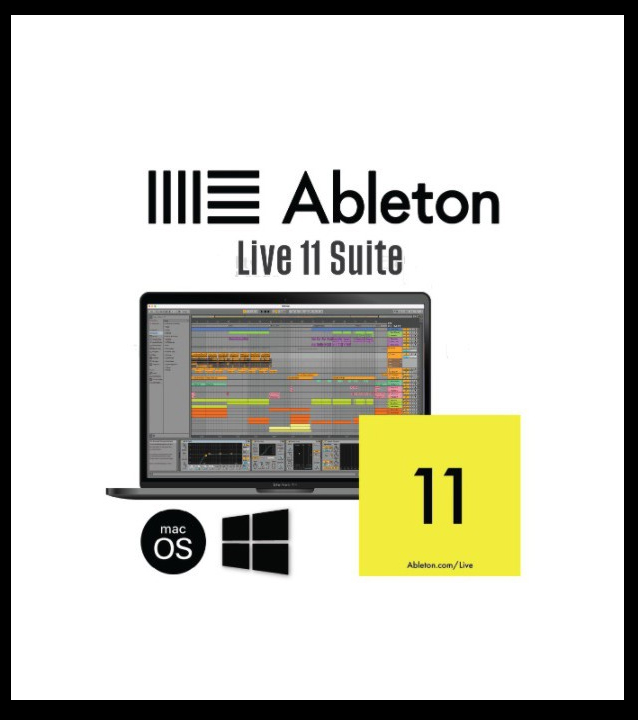
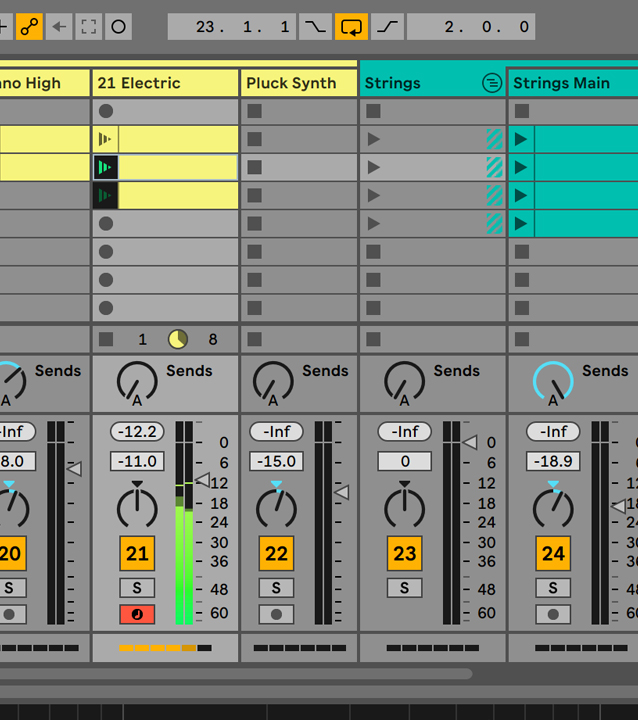
Setting Loops In Session View
Alright, let’s break it down and keep it super chill. You wanna loop your tunes in Ableton’s Session View, right? Well, it’s like hooking up some cables between your gear, except it’s all on your screen.
Quick heads up: This might be a bit of a puzzle at first, so definitely sneak a peek at Live’s Routing and I/O guide before diving in.
Here’s the lowdown:
- Kick things off with a new Audio track for your first instrument. We’ll nickname it “Input 1”.
- Flip the Monitor switch to “In”. This way, whatever you play is always piping through the Master track, and you can hear it live.
- Now, grab another track for looping the sounds from “Input #1”. Let’s label this one “Loop #1”.
- Make sure “Loop #1” is taking its cue from “Input#1″—that’s where your live jam’s coming from.
- Hit the Monitor to “Off” on “Loop 1”. You don’t want that echo-y, double-up thing going on when you record.
- Keep “Loop 1” ready to roll, record button armed and waiting.
Feeling adventurous? Here’s a pro tip:
- You’ve gotta tell Ableton to chill on the “Exclusive Arm” thing in the Preferences if you want to juggle multiple tracks at once.
- And that’s just the start. You can keep adding tracks, tweak the I/O, and layer loops until you’ve got a sound salad that’s all your own.
- Or, why not pull off some DJ wizardry? Use the same instrument to fuel multiple tracks, creating a wild mix of loops.
- Mix it up, play around, and find your groove. There’s no wrong way to do it, just your way.
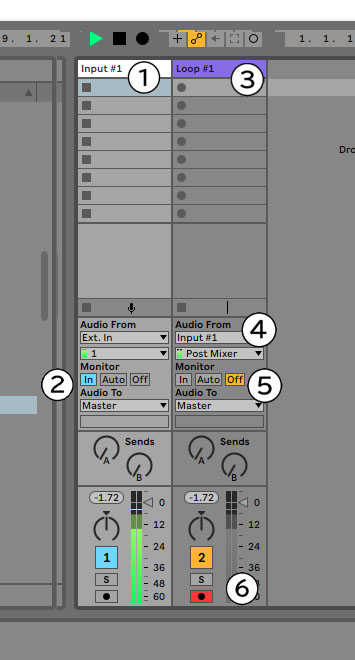
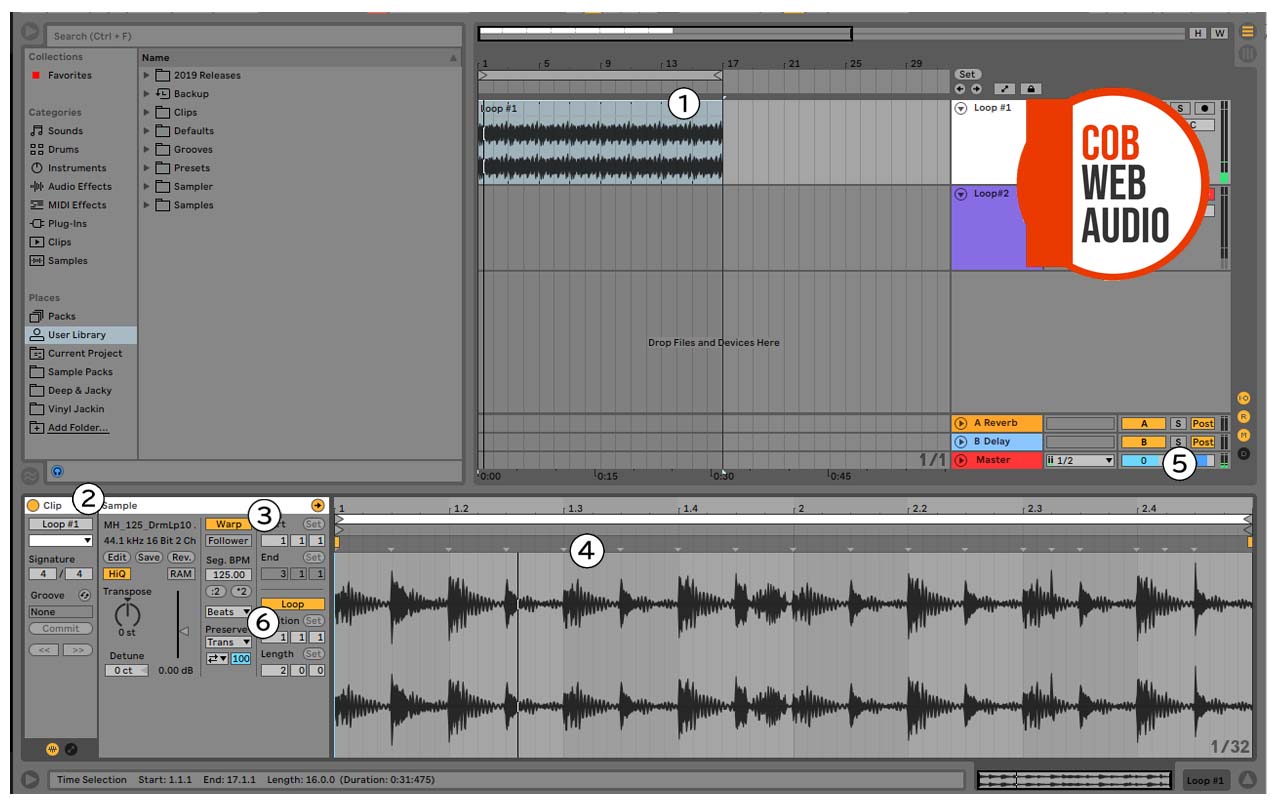
Creating Loops In Arrangement View
Arrangement View in Ableton Live offers a timeline-based workspace, ideal for detailed track construction and precise loop creation. This view facilitates intricate looping processes, granting artists granular control over each segment of their track. Selecting a portion of your track and activating the loop function immerses you in a world of precise audio manipulation, where every adjustment contributes to the perfection of your sound.
This meticulous approach is crucial when working on specific sections of a track, ensuring that every element is harmonized and polished to perfection.
1. Loop in track form of arraangement view.
2. Clip properties give you control to change the loops parameters.
3. Warp will allow you to time-stretch audio clips without affecting their pitch.
4. You can manually adjust the loop points by double clicking and moving points with in the loop.
5. Master output showing volume of all tracks playing.
6. Advanced warping techniques can warp the loop to unique settings.
Such as Beats, Tones, Textures, Re-Pitch, Complex and Complex Pro.

Advanced Loop Settings

Delving into Ableton Live’s advanced looping settings unlocks a treasure trove of creative possibilities. These settings offer a comprehensive suite of tools for artists eager to elevate their looping skills. Experimenting with automation allows for dynamic manipulation of loop length and position, introducing a layer of complexity and versatility to your tracks. Additionally, the exploration of linked and unlinked envelopes opens doors to innovative sound design, enabling artists to craft unique and captivating audio experiences. These advanced techniques not only enhance the looping process but also enrich the overall creative journey, encouraging artists to push boundaries and explore new sonic territories.
By expanding your knowledge and skills in Ableton Live’s looping capabilities, you empower yourself to create more dynamic and engaging musical pieces. The software’s intuitive design, coupled with its powerful looping features, provides a solid foundation for artists to build upon, unleashing a world of creative potential. Dive in, explore, and let the rhythmic journey of looping in Ableton Live inspire your next musical masterpiece.
Contact
Our Team
team@cobwebaudio.com
Enquiries
613-706-0472
Site Navigation
DAW & Recording
Instruments & Equipment
Software & Plugins
Guides
Our INFO
Privacy Policy
About Us
Advertise On Cob Web Audio
Sponsored Content
Sitemap