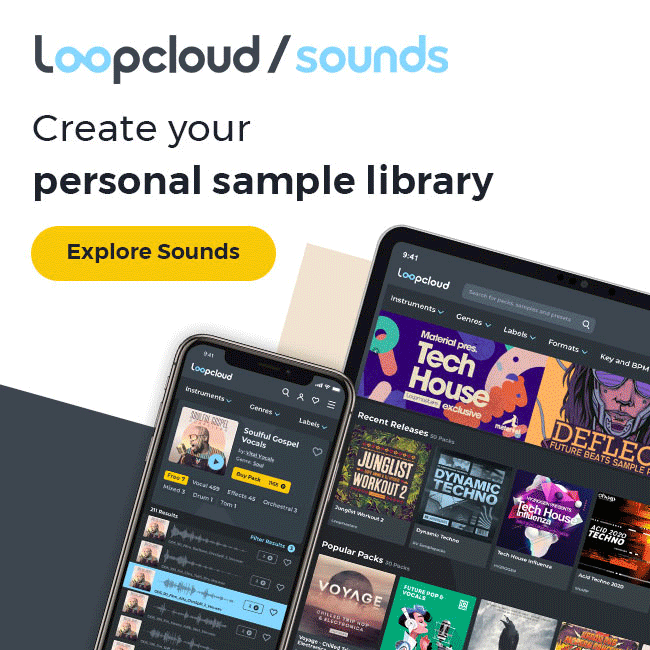Maschine Mikro Mk3 Setup Guide
Chances are you just got your hands on the latest Native Instruments Maschine Mikro or you just came from our review. Either way setting up your Maschine Mikro MK3 is an exciting step towards unleashing your creativity in music production. We will walk you through the process of setting up and configuring your Maschine Mikro MK3, getting you ready to dive into the world of beat-making and music creation if you aren’t already behind the wheel.
Getting Started
Before diving into the setup process, it’s important to familiarize yourself with your Maschine Mikro MK3 and its components. The Maschine Mikro MK3 is a compact and powerful production controller that offers intuitive control over your music software. It features 16 velocity-sensitive pads, knobs, buttons, and a touch strip, providing a seamless and tactile interface for creating beats, melodies, and more.
To begin the setup process, ensure that you have the latest version of the Maschine software installed on your computer. This will ensure compatibility and access to all the latest features and updates. You can download the software from the official Native Instruments website.
Setting Up & Configuration
We know that the Maschine Mikro Mk3 might be your first midi controller / DAW and can be a little overwhelming to setup. Here are the first few things we recommend doing.
Connectivity: Start by connecting your Maschine Mikro MK3 to your computer using the included USB cable. Ensure that both the controller and your computer are powered on.
Software Configuration: Launch the Maschine software on your computer. Once the software is open, go to the Preferences menu to configure your audio and MIDI settings. Select the Maschine Mikro MK3 as your MIDI input and output device.
Integration with DAW: If you plan to use your Maschine Mikro MK3 with a digital audio workstation (DAW) such as Ableton Live or Logic Pro, you can set it up as a controller within the DAW. Follow the instructions provided by your specific DAW to integrate the Maschine Mikro MK3 seamlessly.
Driver Installation: Depending on your operating system, you may need to install specific drivers for the Maschine Mikro MK3. Visit the Native Instruments website and download the appropriate drivers for your system to ensure proper functionality.
Software Authorization: Register and authorize your Maschine Mikro MK3 using the provided serial number. This will grant you access to the full functionality of the Maschine software and any additional content or expansions you may have.
Steps For Quick Setup Mikro Mk3
Connect and Install
Software Setup
Hardware Integration
Firmware Update
Library and Sound Packs
MIDI Mapping
How to Use Your Maschine Mikro Mk3
Now that your Maschine Mikro MK3 is set up and configured, it’s time to start exploring its features and making music. Here are a few key tips to get you started:
Pads and Sounds: Experiment with the 16 velocity-sensitive pads to trigger different sounds and samples. Use the touch strip to add modulation and effects to your sounds, creating dynamic and expressive performances.
Pattern Sequencing: Dive into the world of pattern sequencing by creating loops and arrangements. Use the step sequencer to program beats and melodies, and explore the various editing options to refine your patterns.
Sampling and Sampling: The Maschine Mikro MK3 allows you to sample and manipulate audio directly within the software. Record sounds, chop samples, and apply effects to create unique and customized sounds for your productions.
Integration with Maschine Software: Take advantage of the tight integration between the Maschine Mikro MK3 and the Maschine software. Browse through the extensive library of sounds and instruments, and experiment with the built-in effects and mixing tools.
Expand Your Sound Palette: Explore the world of expansion packs and third-party plugins to expand your sound library and add new creative possibilities to your productions. Native Instruments offers a wide range of expansion packs tailored to various genres and styles.
With your Maschine Mikro MK3 properly set up and armed with these tips, you’re ready to embark on your music production journey. Let your creativity flow and enjoy the intuitive and inspiring experience that the Maschine Mikro MK3 brings to your fingertips.
We will continue to show support for this great controller. The team here all love its mobility and depth for those both starting out and advanced producers. Check out our article on how to sample with the Native Instruments Maschine Mikro Mk3.
Contact
Our Team
team@cobwebaudio.com
Enquiries
613-706-0472
Site Navigation
DAW & Recording
Instruments & Equipment
Software & Plugins
Guides
Our INFO
Privacy Policy
About Us
Advertise On Cob Web Audio
Sponsored Content
Sitemap